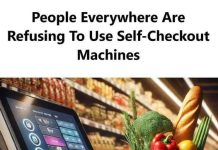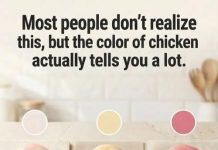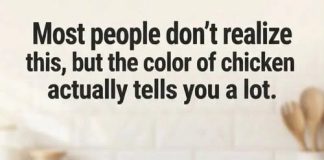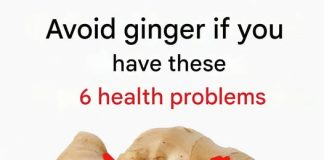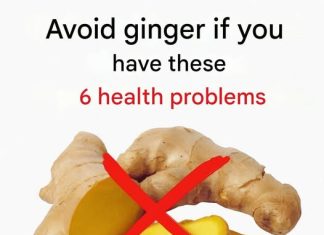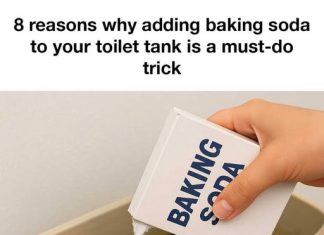Apple’s iOS 26 update introduces a range of new features and design improvements aimed at enhancing the iPhone experience. From updated visuals to smarter software functionality, the update promises to make daily tasks smoother and more intuitive. However, major updates can sometimes bring unexpected issues, including battery drain, overheating, or temporary app incompatibilities. Preparing your device properly before updating ensures a smoother transition and reduces the risk of problems.
1. Backup Your iPhone Data
Before performing any major software update, creating a full backup of your iPhone is essential. Backing up protects your data in case anything goes wrong during the installation process. You can use iCloud to store your backup in the cloud or connect your iPhone to a computer and use iTunes to create a local backup. Make sure your backup is complete and up to date, including photos, messages, and app data. This way, if the update fails or your data is accidentally lost, you can restore your iPhone to its previous state without losing important information.
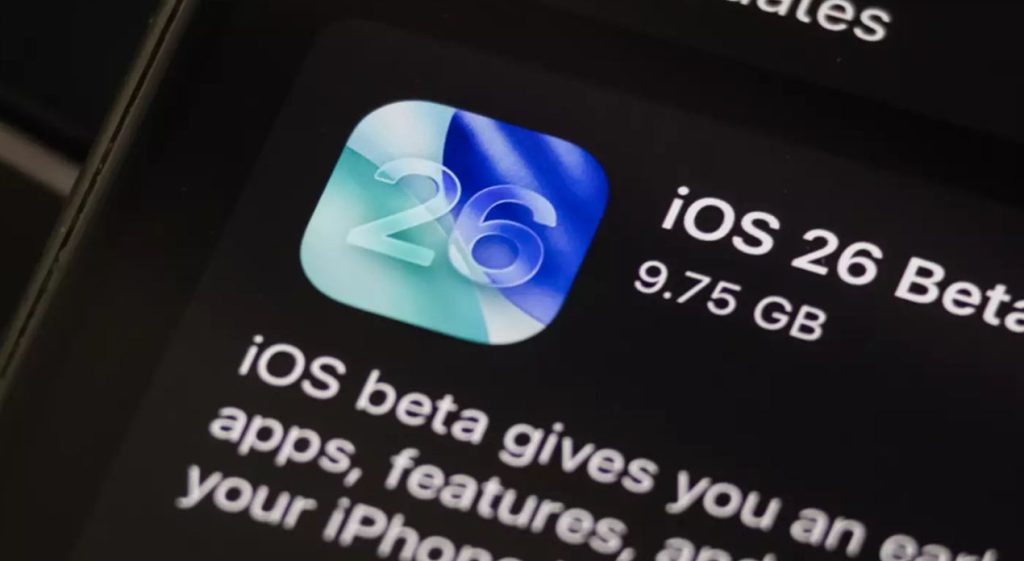
2. Free Up Storage Space
iOS 26 introduces several new features, including design enhancements like the “Liquid Glass” interface, improved AI-driven suggestions, and additional customization options. These features require sufficient storage space to install and operate smoothly. Check your iPhone’s storage and delete unnecessary files, apps, or large media items you no longer need. Freeing up space ensures the installation process runs without interruptions and helps maintain overall system performance after the update. A cluttered phone can slow down the update or even prevent it from completing.
3. Update All Apps
Outdated apps may not function properly with iOS 26, causing crashes or errors. To prevent this, update all apps before installing the new operating system. Visit the App Store and either manually update each app or enable automatic updates in your settings. Keeping apps updated ensures compatibility with new system features, improves security, and enhances overall performance. Some apps may also gain new functionality after updating, complementing the features introduced in iOS 26.
4. Charge Your iPhone
The iOS 26 installation process can take a considerable amount of time and may require your iPhone to remain powered throughout. Ensure your device is at least 50% charged, or better yet, keep it connected to a charger during the update. Losing power during the installation can cause serious issues, including incomplete updates or system errors. Properly charging your device beforehand reduces the risk of interruptions and makes the update process smoother and safer.
5. Monitor Battery Performance Post-Update
After updating to iOS 26, some users may notice increased battery drain or temporary overheating. This is often due to background processes running as the system indexes files and updates apps. To manage this, consider adjusting settings such as lowering screen brightness, disabling background app refresh, and using Low Power Mode when necessary. Over time, these issues usually stabilize, but monitoring your iPhone’s performance helps identify any ongoing problems early.

Enjoying iOS 26 Safely
By following these preparation steps, you can enjoy the benefits of iOS 26 with minimal disruptions. Backing up your data, freeing up storage, updating apps, charging your device, and monitoring post-update performance are all essential measures. iOS 26 offers exciting new features and improved usability, but careful preparation ensures a smooth transition. With these tips, your iPhone can run efficiently and take full advantage of everything the latest update has to offer.